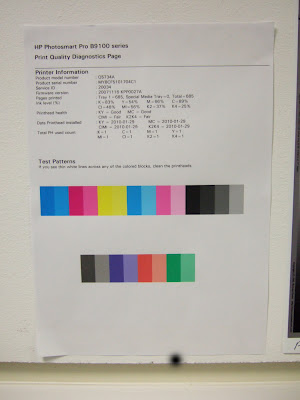Running a photography business a photographer must be responsible for the whole management of the company and also manage the different structure and roles within the business. You have to be a very versatile person to full fill the various roles associated with this business. If he or she is the only person running the business then they will be responsible for all of the different roles that a small business needs to function properly
I have outlined the major roles that a single photographer will have undertake to make their business successful
The Managing Director:
Responsible for the everyday running of the business making major key decisions,financing the company,keeping the company afloat.Looking ahead in to the future to outwit competition and make sure that the company remains competitive
The Manager:
Usually controls the management of staff and resources of the company. Makes sure the company runs smoothly without any hiccups. Make sure deadlines are adhered to.Responsible for organisation of studio hire,venues, props, models and equipment and making sure everything runs smoothly. Buying equipment and managing resources while sticking to tight budgets and deadlines.
The Administrator:
Responsible for the everyday upkeep of all correspondence and finances associated with the business,sending out appointments,filing documents,typing spreadsheets,sending payments,cheques etc
The Salesperson:
In this role the photographer is responsible for finding work and marketing the company. Advertising the company or services to produce more work.Producing promotional material such as advertising,flyers,chasing up leads of potential customers
The Photographer:
Responsible for the production of the images for the customer. Needs to be very alert and quick thinking with major decisions taken at an instant. This role entails many roles within a role. For example,wedding photography, managing equipment ,organising the shots, organising people telling them where and how to stand, managing all his equipment and lighting on the day
Also responsible for post processing of the images and making sure that they are produced exactly as the the project brief requested
The Customer Services Manager:
Responsible for problems and complaints that the customer may have. Must be able to investigate complaints and resolve issues that may occur quickly and efficiently. Keeping the customer happy at all time is a very important part of the business for future orders and continued success
The Quality Controller:
The need for quality in the business of photography is second to none.The end product ,the photographs,need to be in pristine condition and produced exactly to the customers specifications and requirements. Quality needs to be controlled right from the start of image capture to the final prints. Producing a good end product at the right price will always bring in repeat orders and continuing work and also help to market the business in the future
Situation management
Situation management can be a large concern for the photographer and there are a whole lot of varying issues that need to be taken into consideration.There are many problems that may arise on the day when the the photographer records the images.The photographer must therefore have contingency plans in place to allow for when the inevitable problems happen.
The photographer must envisage these problems before they happen and produce very good managerial skills by having solutions ready in place when things do go wrong
When problems do occur the phtographer must identyfy these problems quickly and find solutions as soon a possible. The problems need to be reviewed and measures need to be put into place to prevent them happening again in the future
Problems will always occur so the photographer needs to look into how to stop them re-occuring or prevent them happening in the first place.
I have listed below some of the most common problems that may occur while photographer's are going about their everyday business
If travelling travelling far and wide to different locations,hotels may be double booked so new accommodation must be found which may be possibly more expensive than originally thought which could all add to the photographers costs
A photographer may loose photographs,memory cards, a wedding album may be lost or stolen. so good management procedures must be always be in place to allow for these catastrophes
Backups of these types of media are paramount
Models not turning up for the photo shoot is another problem. The model may become ill during the shoot.The photographer needs to have backup models on standby to help shoot the images. If a customer is waiting on a set of images time is very inportant so management of these resources is paramount
The weather can always be a nuisance to the photographer and cannot be relied on or predicted in this country. If shooting out doors in this country he must allow for possibly shooting the images inside as the weather can turn in a matter of minutes. A good photogrpher will always keep an eye out on the weather forecast before planning a shoot
The management of all of these problems must be considered and to stop them re-occurring or even preventing them in the first place.The shoot may take a whole lot longer than anticipated to produce the desired images,so contingency plans must be considered and time management plays a major factor in the photographers life