This is an outline of the print workflow that I have used to produce my images
Creation of my images:
I have produced two sets of thematic photographs as requested in our module briefs. These are as follows:
Set 1 (Landscapes) The Lake district in Autumn
Set 2 (Portraits) Street Performers
The photographs were all taken by myself with my Canon 7D camera with various lenses and were all taken in the raw format.
I choose this type of format for my images because it gave me the best possible scope to manipulate my images. This format provided me with the best possible quality,tones,colours and clarity and in my opinion is 2nd to none. Using this format allowed me to completely transform, sometimes, completely lifeless dull images, into very acceptable photographs which would not be at all possible using other file types such as jpg
Using the raw format enabled me to use very large image files at roughly 20 MB per photograph which retains all details as when the photograph was captured. This is not a compressed format,so maximum definition and clarity was kept in my images. I then make 3 copies of my images. Copy one on my storage media hard drive. Copies 2 an 3 are copied to DVD discs as a back up solution for archiving
Catalogue my images:
After image capture I used the Adobe software "Bridge" to organize and catalogue my images
I used the software Adobe Bridge to catalogue my photographs after they have been taken. I first loaded all of my raw files into this software(approx 500 images)where I viewed,graded and remove unwanted undesirable or out of focus images.
I then rated my images using a star rating system which is built into the software which enabled me to easily group and rate my photographs for final selection by labeling each image with a 1-5
star rating
Shown below is a screen grab from my Bridge software which shows the star ratings given to my photographs which makes life far easier when I want to select a group of images all with the same ratings
Selection of images:
Over the duration of this course I have taken approximately 500 images for my course work. I have submitted 2 groups of approx 20 images for final approval that my tutor and I have agreed on for the final selection of images to be printed.
I then then narrowed down my final 10 images which will be going to print later in the course. My tutor and I have critiqued my final selection of images and replaced less desirable images with more suitable images that fit the criteria of the brief of the course
Post Process Images:
Next I loaded all of my final 20 images into Photoshop where I worked on them to embellish and enhance their appearance. I used Photoshop CS3 at home and CS5 in college to post process my images before going to print
This is the stage of the workflow where I manipulated all of my images before going to print. Some of my images needed certain processing to make them look their best. I changed lighting,tones,white balance,colour and sharpening. I set up"Batch processing" a technique in Photooshop or Bridge where a group of images are selected and then worked on as a "batch" instead of working on them individually which would take hours to complete. This allowed me to process a large group of photographs which all have the same characteristics as one another. In this way they all had the same process applied to them for eg, image size and cropping
This grab shows how I set up an action in Photoshop to manipulate a whole batch of images before they were batch processed
I set up an "action" within Photoshop which enabled me to "Batch Process" most of my images. I applied this process to all my images to change image size and cropping which saved altering every single image one by one which would have taken hours instead of minutes
Image sharpening and final checks:
I set up another "Action" within Photoshop that applied a final sharpening of 15% to all of my images after post processing them.This, I find gave my images a final burst of sharpness and clarity. I find giving over 15-20 % sharpening to my images starts to degrade the images and adds a more grainy effdect which is not pleasing to the eye. I used the unsharp mask filter within Photoshop for this process. I gave a last visual check to my images then gave a final check to remove any unwanted or obtrusive objects that would be shown in the final print
Paper Selection:
There are a large variety of various printing papers out there on the market for photographs
The major ones being Gloss,Satin and Matt. Different papers suit different photographs
I have used two different print sources to print my images for this course
One source is from an online printing company(DC Colour labs) that specialises in photogrphic printing,the other is from our college where I am studying this course. They both used inkjet printers for printing my images and I would say that the college printing is slightly better than the on-line printing.
The main reason for this, is printing from college allowed me to print using PSD files straight from Photoshop which is basically my raw file with which is a much more refined file format that a jpg.The online printing was good but they only print images from Jpg's which loose quality and clarity due to its compressed file format
The main reason for this, is printing from college allowed me to print using PSD files straight from Photoshop which is basically my raw file with which is a much more refined file format that a jpg.The online printing was good but they only print images from Jpg's which loose quality and clarity due to its compressed file format
Paper N0 1- (College Printing) A3+ HP Satin/Gloss 250 g for college printing. I have used this paper and printing method to produce my test prints but the costs build up easily at £3.50 for an A3+ image
A3+ paper is the only size available to students.This paper produces very fine crisp clear results
with very good tonal and colour renditions. However, small banding lines are produced by the printer on close-up examination are evident but the banding is not noticeable when the paper is viewed from over 1 foot or more away from the paper
Most of my images will be viewed at greater distances so the tiny banding marks will not be at all evident
Advantages of this printing process and it's paper
Clarity: Finer image detail
Print from Raw: Files printed straight from photoshop
Control: Having full control of how the print is managed and printed
Disadvantages: Slight banding at closer inspection. Costly at £3.50 per print
Paper N0 2 - (On-line printing, DC colour labs) A3 Fuji dp11 pro Lustre paper
This is a very nice paper giving a very smooth texture with good clarity with rich colours. However these prints always tend to be printed a little more on the dark side than what is actually viewed on a computer screen
Advantages of this printing process and it's paper
Cost: Only £1.05 for a A3 print
Speed: Order one day and deliver the next
Reliability: Great reliable service with consistent results
Copyright: Title and date printed on the reverse of the image
Disadvantages: Only able to print from JPG's
I have used both of these papers before and both give pretty pleasing results but overall the college printing and paper have the edge over the online printing. This is mainly due to richer more vibrant colours, better clarity and a smoother texture on a thicker quality paper
Printer Setup and calibration and test prints:
This is the college A3 HP Photosmart Pro B9100 printer that I used to print some of my images for my course work
Before I begun to produce my test prints, I tested the calibration and set-up of the college Printer an HP Photosmart Pro B9100 series to make sure the printer was working fine. This involved making sure that ink supplies were sufficient and ink was flowing correctly through the print nozels. I carried out this process to check there was no fading,streaking or banding evident before I produced my final prints.
Shown above is a screen grab from our college printer and the utility that shows the actual remaining ink levels of the ink cartridges
Shown above are all the processes that I performed before I printed my final images. Performing these routines assures printing will be at it's optimal best that the printer can perform
Printing a test pages shown above is essential, it will show streaking,banding and white lines if the printer is not set up correctly. The test page also allows me to check colours,clarity and sharpness which helps to confirm that the test print is pretty much what you see on the computer monitor.A very useful tool
This is the stage of the work flow where I carry out all of my checks for potential printer problems.
Some of the problems have been banding,streaking and fading in my images and blocked printer heads. These are all common printer problems which occur regularly and can usually be remedy'd by simple regular maintenance routines
I carried out all of the print problem repair routines listed above before I printed my final images.
This assured me I would have a problem free print workflow of my final images
My Image test prints:
I will normally make at least 2 test prints of my own images to make sure that my colours in my test prints match as near as possible the colours and tones that I see on my colour computer monitor.
Shown below is one of my test prints that I have produced before I printed my final images. It shows the printer interface settings. This is the part of the printing process which enables me to manage printer properties, such as changing colour,profile,size and print parameters
Shown above is a screen grab of one of my test prints that I performed before I printed my final images
Print Images:

The first step in preparation of getting my photographs ready for print, is to complete final checks such as removing unwanted or obtrusive objects and foreign bodies that would cause distractions in the the photograph.Complete sharpening and finally resize my images for the correct size to print.
My images are for presentation and course work so the standard of print needs to be very high. For this reason I have chosen 300 DPI (Dots per inch) to print my images which will give me a very high quality print for presentation. Choosing this ammount of pixels per inch will add a lot more pixels into the image which will increase,colour,tones,definition and clarity.
I know that using the higher DPI will allow me to blow up or enlarge my images to really high poster sizes etc without the fear of knowing my images will become pix-elated and out of focus.
300 Dpi is the standard that most printers require nowadays to print large images at a high standard
Using 72 dots per inch is another standard that is used all over the world. This is used to display images and graphics on computer monitor screens and web pages which do not need high DPI's. Using 72 DPI will display an image adequately on any screen or website without pix-elation
After I am satisfied that the colour,tones and sharpness are as equal to what I have seen on my clour monitor,I will then proceed to produce my images
Shown above are some of my screen grabs which show my final printer adjustments before I printed my final images. I configured my images on a blank document in photoshop then aligned them together using the grid tool.
On this occasion I printed 4 images on 1 A3+ print to demonstrate printing and test printing using the college printers
Present Final images:
Theses are my two sets of Final printed images which I am quite pleased about. All printed from the on-line printing company DC Colour labs from Manchester and Burton College A3 printer
At a price of £1.05 for the an A3 print of this quality I find this excellent value for money. I would have preferred to print all of my images on our college printer which does create a little bit finer print than the online option but at the price of £3.50 for an A3 print I had to bare costs in mind and had to settle for the former
The college printing is good and well set up with good equipment but as a student I had to settle for £21.00 for 20 prints as opposed to the college's £70.00
Final10 Street Performers (Portraits)
Final 10 Lake District Autumn Landscapes (Landscapes)













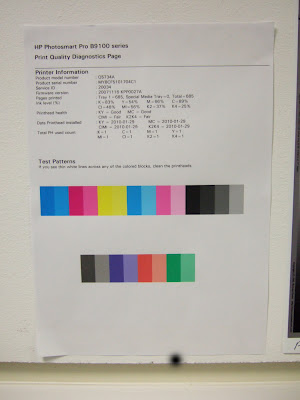





Hi
ReplyDeleteAs usual you have not only met the criteria but smashed it, well done mate!!
Steve
Hi Steve
ReplyDeleteGreat photographs from both street performers and autumn landscapes.
The street performers series captures the personalities of them perfectly, especially in their eyes. With the street performer in number 9 looked very menacing ( I would not have stopped him !).
The landscape photographs are full of detail and atmosphere. Certainly worthy of some of the great landscape photographers - time to worry Joe !